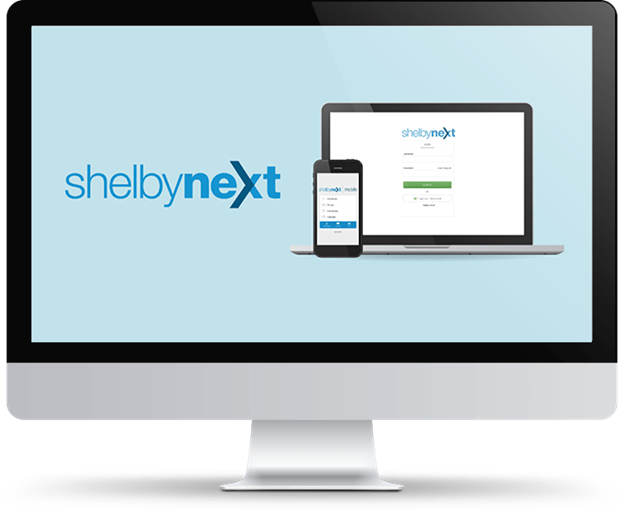Fairhope UMC Family, we are ready to launch our membership software, ShelbyNext Membership, to the congregation! Now your giving and membership information is integrated into the same platform which allows for more effective ministry.
What you will be able to access...
- View/edit contact information for all members of your household
- Update profile pictures
- View your giving record and download your statements
- Have access to the membership directory
- Check-in for Sunday worship, Sunday School and ministry events
- Register for events and small groups
- Ministry leaders and Small Group leaders will be able to contact their groups and take attendance...no more paper rosters!
How to use ShelbyNext...
To access ShelbyNext using your computer,
- On your computer or tablet, open your internet browser and visit our login page: www.fairhopeumc.shelbynextchms.com
- Look beneath the “Login” box and click on “Forgot Password.”
- Type in your primary e-mail address then click “Send Password”
- Check your e-mail which contains your temporary password. Copy the password and click the link in the e-mail to return to the Login Screen.
- Type your E-mail address (must match the e-mail address we have on file for you) for the username then type or copy/paste the temporary password. You will now be logged in. *If your email address does not work please call the church office. We may not have your correct email or if you share an email with your spouse your username will be different.
- Once you are logged in, click on “Account” to change your Temporary Password to a permanent one that you will remember.
To access ShelbyNext using your iPhone or Android,
- Visit the App Store (iPhone) or Google Play Store
(Android) on your phone. - Search for “ShelbyNeXt Membership” and download the free App.
- Start the new App on your smartphone or Tablet/iPad.
- On the first screen, replace the word “domain” with “fairhopeumc” and then enter your email address or (username) in the space below and password you set up in the steps above for when accessing through a computer web browser.
- Once you’ve logged in you will have access to the Church, Directory, Groups, Church Calendar, Check-in, Giving & MORE!
-
* If you do not have an email address or the email address associated with your church record is not current, you will need to contact the church to update your account and obtain a username. 251-928-1148 |
How to change or add your profile photo...
- Login and click View Profile
- Once you are looking at your record in the database, click the "Pencil" icon in the top right corner, then under “Picture”, click Browse, or simply drag and drop your desired picture on the specified part of the webpage.
- Select a photo on your computer, then click "OK" (or “Open”) when you are ready to make the change.
- In ShelbyNext, click the "Save" button button to apply your changes.
How to propose changes to your contact information...
- Log in using your username and
- Hold your mouse over your initials in the upper-right corner, then click View Profile.
- Once you are looking at your record in the database, click the "Pencil" icon in the top right corner to edit your information.
- Type in new contact information, home phone, cell phone, email or address.
- In ShelbyNext, click the Save button to apply your changes.*
*Note: In order to ensure consistency and accuracy, changes are not made directly, but are submitted to membership for approval. Please allow 24 hours for changes be updated.
How to view your giving & print statements...
- Login and click on “My Giving” in the right sidebar.
- To print statements
- Click on “Statement”
- Select "Date Filters" and "Tax Deductible" options
- Click “Download PDF” or "Email Statement”
How to access the directory...
- Click on "Directory" in the right sidebar. Here you can access the online curch directory and view contact information and pictures of church members.
FREQUENTLY ASKED QUESTIONS
What is ShelbyNext Membership?
ShelbyNext Membership is part of Fairhope UMC's church management software. It allows members to access the current member directory, update personal contact information, view contribution history and print contribution statements right from your own computer or with a free app on their smartphones.
The software is developed and hosted by Shelby Systems, the same company that developed the original Shelby software that the church has been using for several years.
Why are we doing this?
Churches today have different technology needs than they did 20, 10, or even 5 years ago. In addition, members have different expectations than they had in the past. Most of our members now access all kinds of information from home computers and phones.
For years members have been asking for a way to view the directory online and to view their own giving record. With ShelbyNext we now have a software system that provides members secure access while giving staff and church leaders improved tools to manage membership, contributions and finances.
Do I have to use ShelbyNext Membership?
We encourage you to give it a try. Our Ministers, Ministry Leaders and Church Volunteers currently use the management and group features to fulfill their responsibilities.
In fact, the staff and a number of church leaders are already using ShelbyNext on a daily basis.
What’s wrong with the paper directory?
A printed directory is almost always out of date by the time you receive it. Our members change contact information frequently, and ShelbyNext Membership will give you the most up-to-date information.
Can I have someone else update my information rather than using ShelbyNext?
Our Communications Coordinator, Bobbi Jo Hobbs, is available at various times throughout the week during church office hours. Contact Bobbi, 251-928-1148 or
How can I change my password?
Web version: Click the account tab, enter new password, confirm new password, scroll down and click the green save button.
Phone app: Touch your name to open "My Details", touch "Change Password", enter new password, confirm new password, touch OK.
Will my password ever expire?
No
I am having trouble logging in
Try clicking "Forgot My Password" and following those instructions.
If you still cannot login, contact the church office at 251-928-1148 or email
How can I view my giving history and pledges?
Computer: Click on the giving tab. First you will see your pledge history. Scroll down to view individual transactions.
Phone App: Touch your name to go to "My Details", touch "Giving", scroll down to see pledges, touch full giving history to see individual transactions.
What should I do if I find an error in my giving?
Please contact Jeff White, , 251-928-1148, ext 233 or Katie Robertson, , 251-928-1148, ext. 224
Are you sure no one can see my giving history?
Provided you keep your password safe and logout of ShelbyNext when you are done using a public computer, only you and the Fairhope UMC church staff who handle church finances can view your individual giving record.
What do I do if I find an error in my personal info?
You can propose an edit of your own information or contact the church office to make the change for you. To edit your information:
Computer: click the edit tab, make changes, scroll to the bottom and click the green Save button.
Phone app: touch your name to go to "My Details", select the edit option at the bottom left, correct information and then touch "Save" in the upper right corner.
NOTE: A staff member will approve your changes within 24 hours.
Who can see the directory?
Only Fairhope UMC Staff and Church Members who are listed in the directory can view the directory.
Other members can only see your directory information.
This includes address, birth month and day, and the names of your household family members.
What if I don’t want my data listed in the directory?
Visit the “My Info” section on the landing page, select the three dots (…) next to your picture or silhouette and click “Profile Visibility”.
Select the data you would like to restrict by moving the white circle to the left and then click the “Save” button at the bottom of the screen.
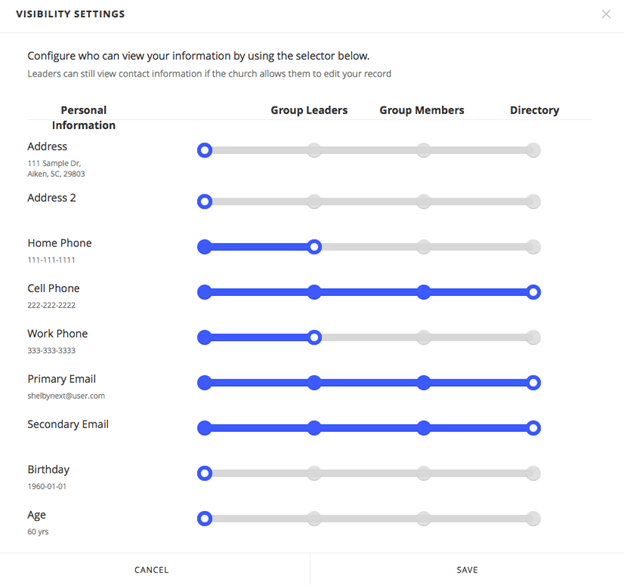
What if one of my family members is missing from my ShelbyNext profile?
Please contact Bobbi Hobbs, or call the church office at 251-928-1148.
If you have any other questions not listed above
Please contact Bobbi Hobbs, or call the church office at 251-928-1148.